
Figure 1. Final building image
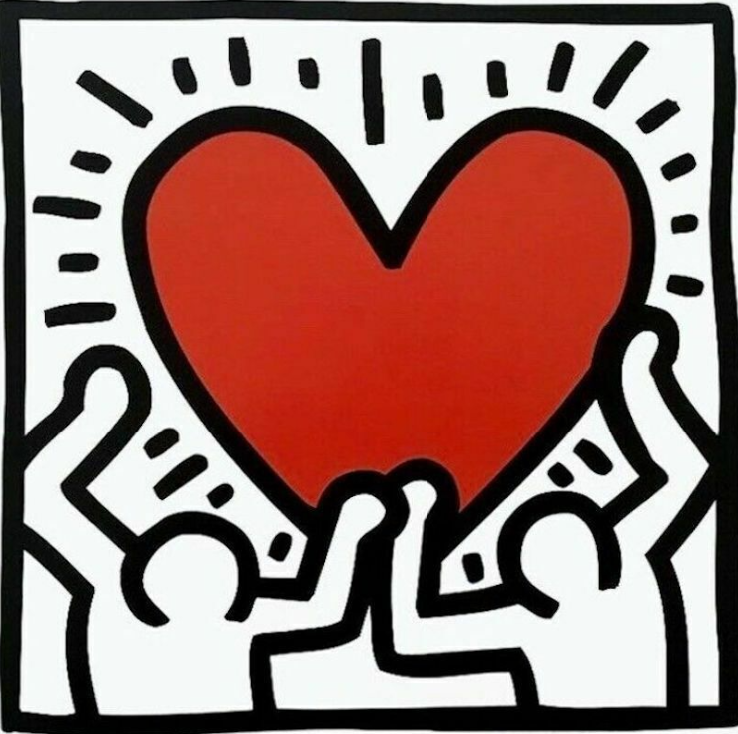
Figure 2. Reference image, Keith Haring painting
Part 1 - Panels and Image
For this module, I started by creating a surface using Surface.ByLoft and then creating a UV grid of panels. I then added an adaptive 4 pt rectangular component that the image/colors would be mapped to. I then created a file path and file from path to read the pixel information from the image. This was organized into a list of both the original image and a transposed version. The user can decide which option to choose via the code block information.

Figure 3. Creating panels and image workflow
Part 2 - Flipping Image
To increase customization, I then included the option to flip the image vertically, horizontally, or both vertically and horizontally. The user can also decided on which option is best via the information in the code block.

Figure 4. Flipping image workflow
Part 3 - Adding Color and Embossing/Debossing Panels
The last step in the process was to actually apply the color of the image to the panels. This was done by overriding the original color by the element, or the adaptive panels. An emboss/deboss effect was added based on the color brightness. This effect can be made more dramatic via an integer slider. The user can then decide on either an embossed or debossed surface based on the code block.

Figure 5. Adding color and embossing/debossing panels workflow